Single Sign-On (SSO) & Login Information
By utilizing your UCSD Active Directory (AD) Single Sign-On (SSO) credentials along with Duo Two-Step authentication, you can log on to various systems used by Medical Education — such as the Canvas LMS and MedHub management systems. Many of you have previously established your credentials as prompted by the application process or by your previous enrollment at UC San Diego. For new incoming students, skip down to the "New Students" section.
Returning Students
For previous UC San Diego Students/Applicants: Login to Medical Education System (Canvas)
To access Orientation Information via Canvas LMS, login using your UCSD email/AD username and password. You should register for two-step login authentication for both instances of Duo — Campus and Health.
Note: Canvas accounts will be enrolled in the Orientation course around mid-late June.
If you cannot login to Canvas or do not know your UCSD email/AD username and password:
- Make sure you have established your UCSD AD account, know that associated password and have recorded your UCSD PID. If you are unsure, follow the process for "New Students" below.
- If you DO KNOW your UCSD AD account and UCSD PID but forgot your password, then contact the Campus ITS Service Desk at (858) 246-4357.
- Be sure to register a device for Two-Step Login Authentication. Health Sciences' students should register for both the Campus & Health instances of Duo.
New Students
For students new to UC San Diego:
The following instructions are provided for those entering students that have not established a UCSD TritonLink/Active Directory (AD) Account. The TritonLink/AD account provides access to your UCSD Personal Identification number (PID) and gives you an opportunity to create a secure “single sign-on” password that will be used across most UCSD systems.
You will need your AMCAS ID, the email address listed on your AMCAS application, your city of birth and date of birth.
- Visit the Information Technology Services New Applicant Setup page.
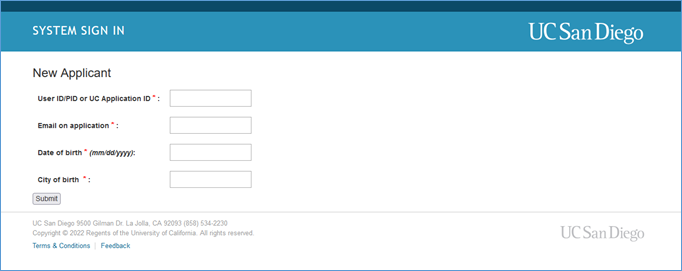
- Enter the required data on the form - input your AMCAS ID in the UC Application ID field.
- Click Submit.
- Once you press submit, you should see the following page to set up your password.
- A separate message will be sent to your personal email containing the username and PID shown on the screen for your records.
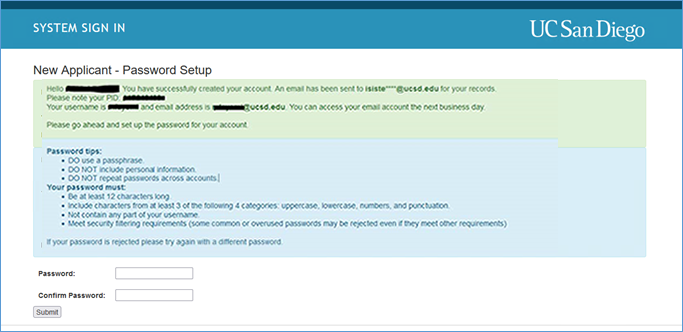
- On this Password Setup page you should see:
- Your new UCSD username, PID and email address ALIAS.
Your email address ALIAS is different from your email account - which is used to check your email. Your email account (username@health.ucsd.edu) is created separately with login instructions shown later on this page under "HS Cloud Email". - The personal email address at which you will receive the confirmation email.
- Your new UCSD username, PID and email address ALIAS.
- Set your password. Note: To learn more about guidelines for setting a strong password, refer to this Passwords support article .
Once you have set your password, you should receive another email confirmation stating you have finished setting up your account (screen shot shown below).
A successful password change will also automatically set your Active Directory/email password;
you will just need to wait 30 minutes for it to propagate to your email and MedEd accounts.
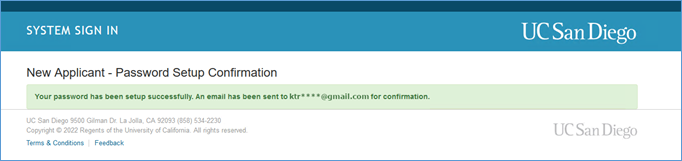
IMPORTANT NOTE for SOM Applicants: Your UCSD email is provisioned from UCSD Health Sciences Information Services (HSIS) and not Campus ITS (C-ITS). Do NOT click the last link for the email instructions in the confirmation email - as it describes the set-up for email provisioned by C-ITS and not HSIS.
Follow the instructions below for the Duo registration and HS Cloud Email sections. The email account set-up process will take 6-10 business days AFTER you claim your campus TritonLink/AD account.
Duo Two-Step Authentication
Be sure to register a device for Two-Step Login Authentication. Health Sciences' students should register for both the Campus & Health instances of Duo.
HS Cloud Email
Follow the steps below to login to Health Sciences Cloud Email.
Note for new applicants/students: The email account set-up process will take 6–10 business days AFTER you claim your campus TritonLink/AD account.
- Use Outlook Web Access: HSemail.ucsd.edu
- For your username, use your email ACCOUNT address that identifies you as a Health Sciences client: username@health.ucsd.edu (sometimes username is truncated to 8 characters)
- If you forgot your password, then do NOT click the password change link on this Microsoft website. Instead, go to the UCSD Campus password change site: https://password.ucsd.edu to reset your password for all UCSD AD and email systems. If you still experience issues to reset that password, then contact the Campus ITS Service Desk at (858) 246-4357.
If you have any login issues, email your username and PID (but NOT your password) to the Medical Educational Technology Office. The issue will be investigated further by that group and responses are usually sent within 18–48 business hours.
